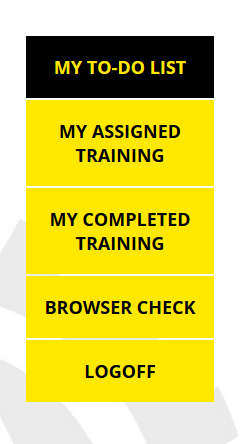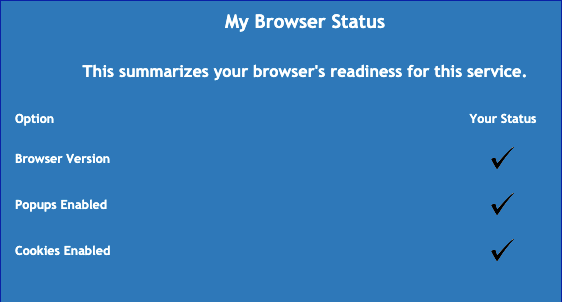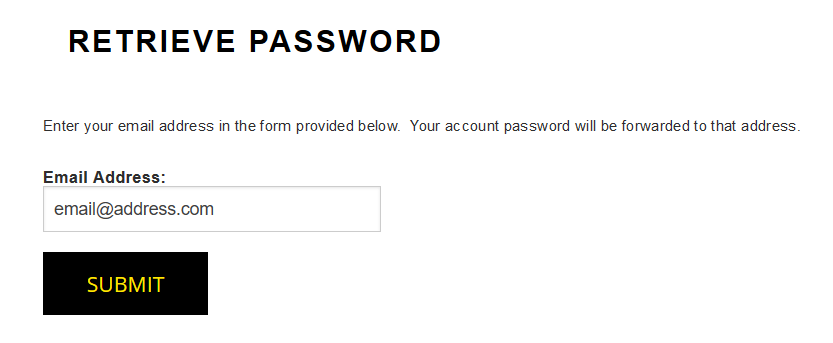Romet Learning Centre
This guide will assist you with the common features and functions of the Romet Learning Centre.
Forgot Password
If you forgot your login information, you can utilize the automated retrieval system that will email you your credentials to the email linked to the account. To retrieve your password, click "Login Issue?" located below the sign-in boxes.
To change you login information and password, please contact Romet directly.
Logging In
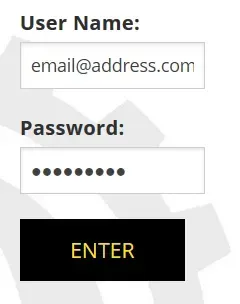
Homepage Navigation
There are five active buttons on your Romet Learning Centre dashboard.
My To-Do List
This screen shows the courses you are currently enrolled in. Courses are launched from this screen. Enroll into courses from "My Assigned Training".
My Assigned Training
This screen shows the courses that have been assigned to you as well as a summary of your progress. You can enroll into your assigned courses from this screen. Once you have enrolled into a course, it will be added to your "My To-Do List".
My Completed Training
This screen shows courses that have been completed. Certificates can be obtained by clicking the "Completed Successfully" link.
Browser Check
If you forgot to do a browser check before logging in, you can use this button to check your settings after logging in.
Logoff
Exits the Romet Learning Centre and exits your current learning session. This should be used when you have finished your training.